-
Notifications
You must be signed in to change notification settings - Fork 0
How to enable Social Stream Chat in external XMPP clients like Pidgin
Social Stream supports external XMPP client access to Social Stream Chat.
This means that all XMPP enabled chat clients (like Pidgin) can connect to Social Stream with merely a few simple steps:
Shoulders to the wheel!
sudo apt-get install pidgin
pidgin
To start, go to the add accounts menu (Accounts -> Manage accounts -> Add).

When adding an account, you should select the following values:
-
For the protocol type, select XMPP.
-
For the username, use your Social Stream slug.
Take a look at http://demo-social-stream.dit.upm.es/api/me , in the slug's tag<slug>copy me!</slug>you will find your slug.
For example, if the user name is "Jonh Doe", the slug will be "jonh-doe". -
For the domain, use "demo-social-stream.dit.upm.es" .
-
For the password, use your Social Stream password.
Now, pick the advanced tab:

-
You can check require SSL for a secure login if you want.
-
Set connect port to 5222.
The first time you connect to the server you must accept the SSL certificate:
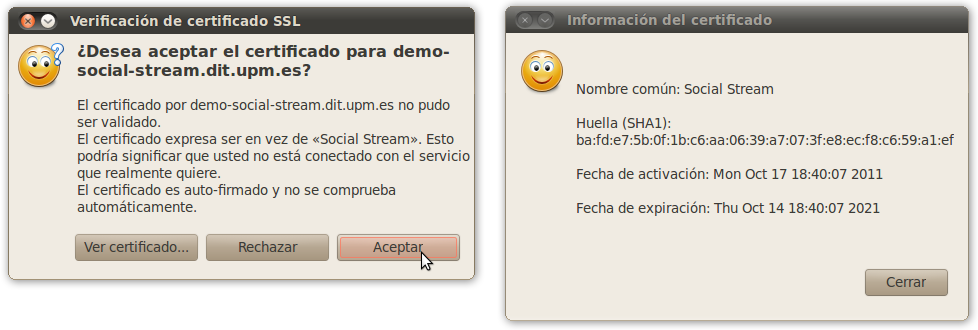
That's it! Pick save and you will be logged into Social Stream chat.
